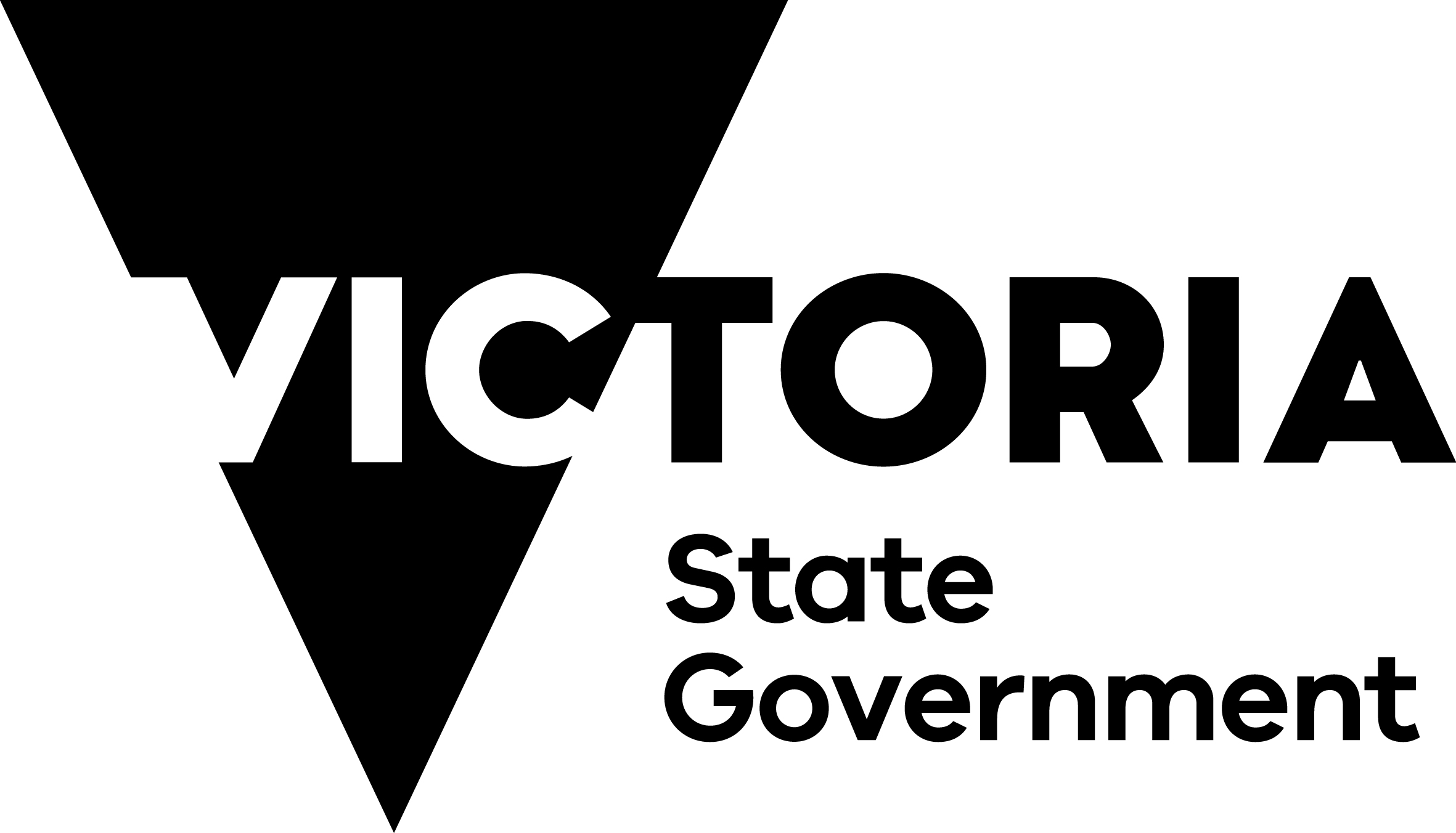2018 Victorian Cancer Agency Early Career Health Services Research Fellowship EOI
IMPORTANT: Please read information below to assist you in completing your application online.
Before you begin
The Victorian Cancer Agency uses SmartyGrants to administer our grants. SmartyGrants is an online grant management system that provides easy-to-use online application forms, as well as report management for successful applicants.
If an error occurs, fear not – SmartyGrants staff are available and ready to help. Contact them on 03 9320 6888 during business hours or email service@smartygrants.com.au and quote your application number. For queries about the guidelines, deadlines, or questions in the form, please contact the Victorian Cancer Agency on 1300 664 737 during business hours or email victorian.canceragency@dhhs.vic.gov.au and quote your application number.
If you need more help using this form, access the Help Guide for Applicants.
Grant information
The intention of this scheme is to fund early career researchers within cancer health services with a focus on building capacity within cancer health services research, improving the delivery of care for patients, improving patient outcomes and improving patient experience. It is expected that applications will align to the Victorian cancer plan 2016-2020 and/or the Cancer Reform Framework.
Before completing this application, it is important that you read the Victorian Cancer Agency Early Career Health Services Research Fellowship Guidelines 2018 (PDF 434KB).
For our funding rules, including our policy on organisations that administer the funding, please see the Victorian Cancer Agency Funding Rules (PDF 265KB).
Reports and certifications
You must allow enough time for:
- a certification from the Administering Organisation; and
- a certification from the affiliated health service (if applicable).
For the certification, you will be required to download a copy of the completed application and distribute it to the Administering Organisation.
Detailed instructions are provided in the application. We recommend you read these early in the application process so that you know what is required.
Navigating (moving through) the application form
On the right hand side of every screen, there is a box which links directly to every page of the application. Click the link to jump directly to page you want.
You can also click 'next page' or 'previous page' on the top or bottom of each page to move forward or backward through the application.
Saving your draft application
If you wish to leave a partially completed application, press 'save' and log out. When you log back in and click on the ‘My Applications’ link at the top of the screen, you will find a list of any applications you have started or submitted. You can reopen your draft application and start where you left off.
You can also download any application, whether draft or completed, as a PDF. Click on the ‘Download’ button at the bottom of the application navigation panel.
Submitting your application
You will find a ‘Review’ button at the bottom of the Navigation Panel. You need to review your application before you can submit it.
Once you have reviewed your application you can submit it by clicking on 'Submit' at the top of the screen or on the navigation panel. You will not be able to submit your application until all the compulsory questions are completed.
Once you have submitted your application, no further editing or uploading of support materials is possible.
When you submit your application, you will receive an automated confirmation email with a copy of your submitted application attached. This will be sent to the email you used to register.
If you do not receive a confirmation of submission email then your submission has NOT been received.
Attachments to support your application
You are required to upload attachments to support your application. This is very simple, but requires you to have the documents saved on your computer, or on a portable drive, or similar.
You need to allow enough time for each file to upload before trying to attach another file. Please keep keep files to a maximum of 5MB – the larger the file, the longer the upload time.
If you are not able to upload a document, please contact SmartyGrants for support (see contact details above).
Spell check
Most internet browsers (including Firefox v2.0 and above; Safari; and Google Chrome) have spell checking facilities built in – you can switch this function on or off by adjusting your browser settings.