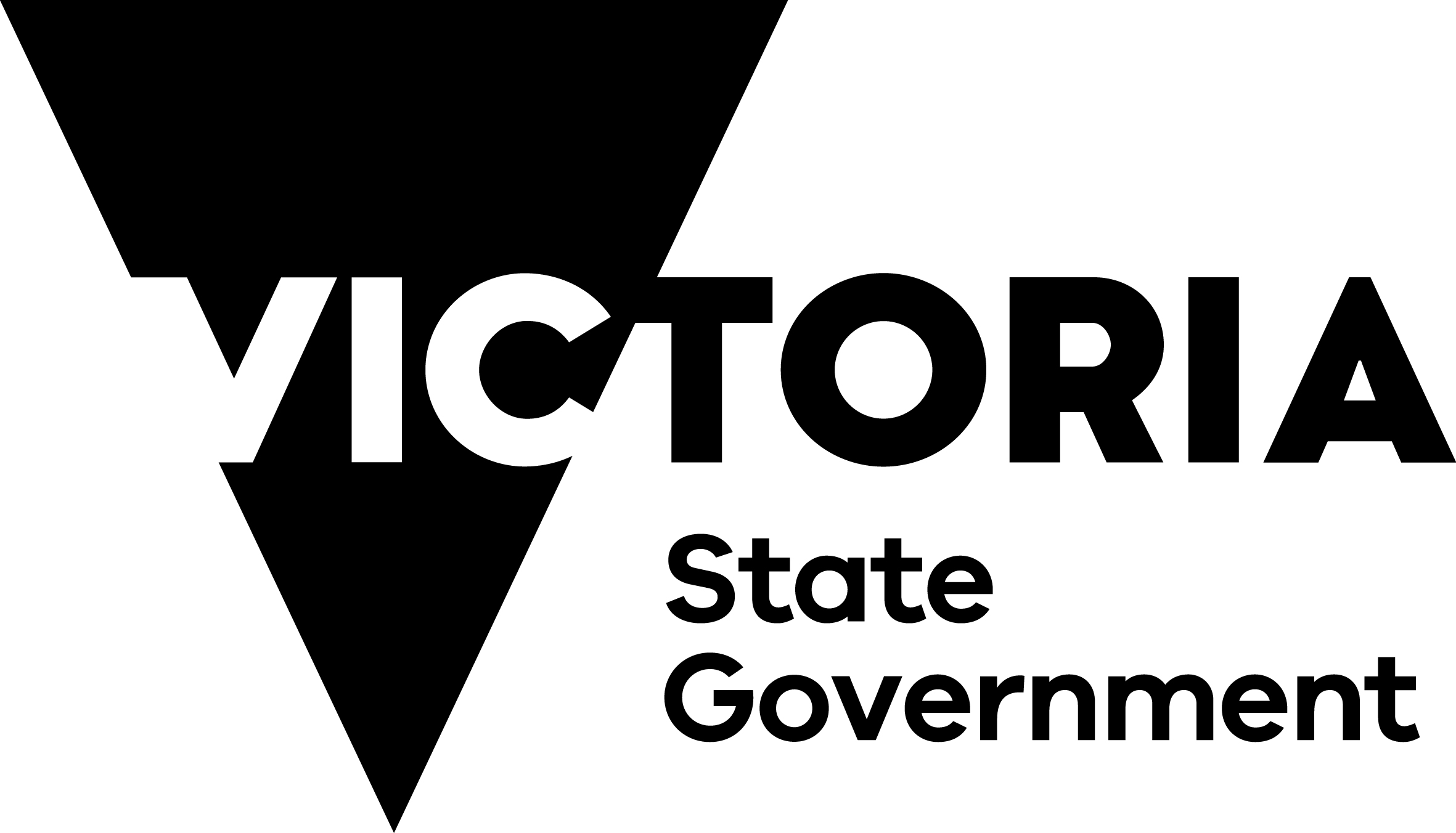Oncology E-Prescribing Systems co-investment program
IMPORTANT: Please read information below to assist you in completing your application online.
Please note: The Victorian Oncology Electronic Prescribing Systems Co-investment Program is not being funded through the Victorian Cancer Agency.
BEFORE YOU BEGIN
The Victorian Oncology Electronic Prescribing Systems Co-investment Program uses SmartyGrants for grant administration. SmartyGrants is an online grant management system that provides easy-to-use online application forms, as well as report management for successful applicants.
You may begin anywhere in this application form. Please ensure you save as you go.
If an error occurs, fear not – SmartyGrants staff are available and ready to help. Contact them on 9320 6888 during business hours or email service@smartygrants.com.au and quote your application number. For queries about the guidelines, deadlines, or questions in the form, please contact the Cancer Strategy and Development team on 03 9096 2136 during business hours or email cancerplanning@health.vic.gov.au and quote your application number.
If you need more help using this form, please access the Help Guide for Applicants.
PROGRAM INFORMATION
The Oncology Electronic Prescribing Systems Co-investment Program will support services that wish to leverage existing funding to implement an oncology electronic prescribing system. The funding will be aimed at public health service implementation projects that are as yet unfunded and are to be implemented across multiple sites.
Before completing this application, it is important that you read the Oncology Electronic Prescribing Systems Co-investment Program Guidelines.
Reports and certifications
You must allow enough time for:
- a certification from the CEO and CIO of the Host Organisation; and
- a certification from the CEO and CIO of the Participating Organisation/s.
For certifications, you will be required to download a copy of the completed application and distribute it to the Host Organisation and Participating Organisation/s for their certification, in order to ensure informed certification of the application.
Detailed instructions are provided in the application. We recommend you read these early in the application process so that you know what is required.
NAVIGATING (MOVING THROUGH) THE APPLICATION FORM
On every screen (page of the form) you will find a Form Navigation contents box, this links directly to every page of the application. Click the link to jump directly to the page you want.
You can also click 'next page' or 'previous page' on the top or bottom of each page to move forward or backward through the application.
SAVING YOUR DRAFT APPLICATION
If you wish to leave a partially completed application, press 'save' and log out. When you log back in and click on the 'My Submissions' link at the top of the screen, you will find a list of any applications you have started or submitted. You can reopen your draft application and start where you left off.
You can also download any application, whether draft or completed, as a PDF. Click on the 'Download' button located at the bottom of the last page of the application form.
SUBMITTING YOUR APPLICATION
You will find a Review and Submit button at the bottom of the Navigation Panel. You need to review your application before you can submit it.
Once you have reviewed your application you can submit it by clicking on 'Submit' at the top of the screen or on the navigation panel. You will not be able to submit your application until all the compulsory questions are completed.
Once you have submitted your application, no further editing or uploading of support materials is possible.
When you submit your application, you will receive an automated confirmation email with a copy of your submitted application attached. This will be sent to the email you used to register.
If you do not receive a confirmation of submission email then you should presume that your submission has NOT been submitted.
ATTACHMENTS AND SUPPORT DOCUMENTS
You may need to upload/submit attachments to support your application. This is very simple, but requires you to have the documents saved on your computer, or on a storage device.
You need to allow enough time for each file to upload before trying to attach another file. Files can be up to 25MB each; however, we do recommend trying to keep files to a maximum of 5MB – the larger the file, the longer the upload time.
COMPLETING AN APPLICATION IN A GROUP/TEAM
A number of people can work on an application using the same log in details as long as only one person is working at a time. Ensure you save as you go.
SPELL CHECK
Most internet browsers (including Firefox v2.0 and above; Safari; and Google Chrome) have spell checking facilities built in – you can switch this function on or off by adjusting your browser settings.